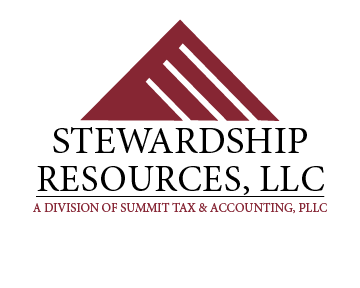PowerChurch FAQs
-
Q: In what ways can membership be tracked?
A: By assigning individuals to Activities & Skills, or Codes customized by the user, you will be able to track your membership nearly any way needed. The term activity and skill are interchangeable terms referring to the same item. Build your list of Activities & Skills by clicking on Membership > Activities & Skills > Setup > Maintain Activity & Skill Descriptions. In the Members tab of each Activity & Skill, you can quickly add the people involved in this Activity & Skill.
Q: What is the best way to obtain personal information from individuals and families?
A: In our experience, if a form with the requested information is passed out three Sundays in a row AND on the same three Sundays, the pastor is the one to request attendees to complete the form…75% of the forms will be submitted to you.
Q: Can mailing labels be printed for a specific group of individuals or households?
A: Yes, by clicking on the Membership tab, you have the opportunity to choose the parameters and print mailing labels for Family Mailing List, Personal Profiles, Activities & Skills, Attendance, Visitations, and Ministry Services.
Q: Are mail merges available?
A: Yes, PowerChurch Plus works in conjunction with your word processing software. By clicking on the Membership tab, you have the opportunity to choose the parameters and create a mail merge file for Family Mailing List, Personal Profiles, Activities & Skills, Attendance, Visitations, and Ministry Services.
Q: Can a church directory be printed from PowerChurch Plus?
A: Yes, with or without pictures. You choose the personal or family information that will be included in the directory. Create your church directory by clicking on Membership > Family Mailing List > Reports – Family Mailing List > Church Directory.
Q: Will PowerChurch Plus record attendance?
A: Yes, attendance can be entered per Activity & Skill. The Record attendance for this activity box must be checked when setting up the Activity & Skill. You will then be able to track attendance for that Activity & Skill. Enter the attendance in Membership > Attendance > Fast Data Entry.
Q: Can duplicate individuals in the membership be merged?
A: Yes, but only as of the 11.55 version. Click on Membership > Personal Profiles > Setup > Merge Duplicate Pro files. Caution! A merge cannot be undone.
Q: Can individuals be moved to a different existing household or to a new household?
A: Yes. Click on Membership > Personal Profiles > Maintain Personal Profiles. Click on Locate to choose the individual to move. Click on the Move button located at the top of the Maintain Personal Profiles screen. You will then be given the opportunity to choose the household to where this individual is to be moved or to create a new household.
Q: How are codes and/or code headings customized?
A: Click on:
Membership > Family Membership > Setup > Maintain Custom Codes
Membership > Personal Profiles > Setup > Maintain Custom Codes
Membership > Activities & Skills > Setup > Maintain Custom Codes
Membership > Visitation > Setup > Maintain Custom Codes
File > Preferences > Family Mailing List Setup
File > Preferences > Family Personal Profiles Setup
File > Preferences > Family Mailing List Setup
-
Q: Where are pledges entered?
A: Set up the pledge by clicking on Contributions > Pledges > Maintain Pledges. Pledge payments are then automatically recorded as contributions are entered.
Q: Can non-cash contributions be entered in the Contributions module?
A: No. The only contributions that should be entered in the Contributions module are contributions that can be deposited into the bank in the same manner they are received. (Cash, checks, online contributions, credit card contributions)
Q: How are non-cash contributions recognized?
A: Write a nice letter on church letterhead to the giver thanking them for the gift of __. Do NOT include the value of the gift. It is the giver’s responsibility to attach proof of the gift’s value to your letter. The giver’s income tax return preparer will use that combination to apply the contribution to the giver’s income tax return. NOTE: Larger non-cash contributions may require additional paperwork.
Q: What is the best way to number the contribution funds?
A: We suggest using 1-999 for tax deductible funds and 1000 – 9999 for non-tax deductible funds.
Q: Are all contributions to a church or non-profit tax deductible?
A: No.
Q: When should the Designation option in the contribution module be used?
A: Example: Your youth group goes on several trips per year for which funds are collected and are run through the Contributions module. You can have two Contribution Funds set up for “Youth Trips”. (One for tax deductible contributions toward the youth trips and one for the non-tax deductible amounts from families paying the fee for the trip.) Instead of having separate Contribution Funds for each trip, a Designation (name of trip) can be set up for each trip. The Designation will be selected when entering the contribution or payment. NOTE: The Allow designations box must be checked in the setup of the respective Contribution Fund(s) in Contributions > Maintain List of Contribution Funds. Designations can be set up by clicking on Contributions > Setup > Maintain List of Designations.
Q: Can a posted contribution be changed?
A: The original entry cannot be changed. You will need to reverse the original entry thru Contributions > View Posted Contributions. You will then need to re-enter the contribution correctly.
Q: How are online contributions entered?
A: Enter online contributions the same way you enter other contributions. NOTE: Online contribution entries usually require extra diligence to be sure the contribution total entered will match the deposits showing on the bank statement. Contributors should have the entire amount credited to their name. Any fees are an expense of accepting online contributions and should not be subtracted from the contributor’s gift amount.
Q: How should online contribution fees be entered?
A: You have a couple of options:
If the amount shown on the bank statement does not include a deduction for the fee, then: Enter as a journal entry in Accounting > Fund Accounting > Enter Transactions.
If the amount shown on the bank statement does include a deduction for the fee, then: Set up a Contribution Fund in the Contributions module for “Online Contribution Fees”. The fees should be posted to “Mr. Anonymous” and flow to the corresponding expense in the Fund Accounting module. Fees will be entered as a minus amount during the enter contributions process.
NOTE: Before entering the online contributions, you should have a report from your online provider and a report from your bank showing current activity. You use these reports to record online contributions and fees in PowerChurch Plus so as to match the deposits and fees showing on your bank statement. Otherwise, you will have a difficult time reconciling your bank account.
-
Q: What is a Chart of Accounts?
A: It is a numbered list of account names showing the groups and sub-groups that are used to track the transactions of your organization. The main groups in a Chart of Accounts are Assets, Liabilities, Equity, Income, and Expenses.
The Chart of Accounts is the foundation of your accounting and will determine the information showing on financial reports. A good Chart of Accounts will take careful thought and planning.
PowerChurch Plus is a fund accounting software. This means you can further classify your Chart of Account numbers by fund. In this case, “fund” is NOT a bank account. Examples of funds that can be set up in PowerChurch Plus are:
Fund 01 – The General Fund – usually contains tithe income and how this income is spent. This fund also contains all unrestricted assets plus the liabilities associated with those assets and General Fund transactions. There is usually only one equity line in the General Fund.
Fund 02 – The Mission Fund – contains all mission income and expense transactions, including designated mission income and expense transactions. This fund also contains all mission related assets and equities.
Fund 03 – The Designated Fund – contains other designated giving income and expense transactions. This fund also contains all other designated assets and equities.
Fund 04 – Day Care Fund – if the church has a daycare, this separate fund would contain all transactions associated with the daycare. This fund would also contain the assets, liabilities and equity associated with the daycare.
Other funds can be set up when needed. The advantage of having separate funds is the ability to print financial reports per fund. This keeps the financial information of each fund separate from the other funds. It is a valuable aid in financial planning and managing financial activity.
Q: How are Transfer Accounts used?
A: The PowerChurch Plus manual uses Transfer Accounts (bookkeeping accounts only) to transfer money from one Accounting Fund to another. Another option is to plan your Chart of Accounts so monies will flow directly in and out of the correct Accounting Fund. This second option will not be found in the PowerChurch manual, but is taught in our PowerChurch seminars and during our one-on-one training sessions.
Q: What is posted in the Fund Accounting module?
A: PowerChurch Plus is a double posting software. Any entry started in an outlying module (Contributions, Accounts Payable, Payroll, Accounts Receivable) must be posted in both the outlying module AND the Fund Accounting module. NOTE: The Fund Accounting module is where you will:
Reconcile the bank accounts.
Print the financial reports.
Print the check register.
Print account activity reports.
Q: When is it ok to Close Month?
A: In versions 11.55 and prior, once you close a month, you can NOT re-open it for posting purposes. You can access and print reports, but cannot post to a closed month. You can have up to 18 months open for posting purposes. For versions 11.55 and prior, our suggestion is to not close a month until you must for posting purposes. You can choose the number of months open for posting by clicking on File > Preferences > Accounting Setup. Click on the Fund Accounting tab. Now you can Change the number of months that can be open at one time.
As of version 12, closed months can be re-opened by the System Administrator. Our suggestion is to close a month once all posting for the month has been completed.
When you need to close a month, click on Accounting > Fund Accounting > Close Month. PowerChurch Plus will automatically choose the oldest month.
Q: When is it ok to Change Working Month?
A: You can change the working month for convenience sake. The month can be changed forward or backward and will be the default posting month for entries and/or printing reports.
Q: Can a posted entry in Fund Accounting be changed?
A: The original entry cannot be changed. Another journal entry will be needed to correct the error. Your options:
Reverse the entry in Accounting > Fund Accounting > View Posted Transactions. Then re-enter the transaction correctly. Or,
Make a journal entry in Accounting > Fund Accounting > Enter Transactions to correct the line(s) in the original entry that were incorrect.
CAUTION! If the original entry originated in a module outside of the Fund Accounting module, the correction should normally begin in the module of origin.
Q: How do I correct an entry that has not yet been posted?
A: Click on Accounting > Fund Accounting > Modify Unposted Transactions. Click on Locate to find the entry needing correction, make corrections and Save. CAUTION! If the original entry originated in a module outside of the Fund Accounting module, the correction should normally begin in the module of origin.
-
Q: What financial reports should be given to the board?
A: There are two reports that should ALWAYS be included in financial reporting to the board: Balance Sheet Income and Expense Statement Any other reports are considered “supplemental reports” and can be submitted per board request. Some common examples are:
Check Register
Changes in Equity
Account Activity
Budget Report
All above reports are found in Accounting > Fund Accounting > Reports Fund Accounting.
Q: The Balance Sheet is not included in our financial reports because the amounts showing on this report are not correct.
A: If the numbers on the Balance Sheet are incorrect, then the amounts showing on the Income and Expense Statement are usually also incorrect. It is important to make sure you are able to tie out (prove) the amounts showing on both the Balance Sheet and Income and Expense Statement BEFORE the reports are submitted to the board.
Q: How do I get the budget information to show on the Income and Expense Statement?
A: Click on Accounting > Fund Accounting > Reports Fund Accounting > Income and Expense Statement. Part of entering the options for this report include determining what information will show in Column 1 thru Column 8. Use the drop down boxes to choose the information desired. Your choices include several pertaining to the budget. You may save your choices by clicking on the Save columns as default box at the bottom of the screen.
-
Q: Where are online payments entered?
A: Online payments can be entered through Accounts Payable > Maintain Manual Checks. The check number can be letters as well as numbers. You might consider using: ACH, Debit, Online. Whatever you use as the check number for online payments, it needs to be consistent.
Q: Can bills be paid online directly through PowerChurch Plus?
A: At this point, no. You will need to pay the bill online, then enter the online payment in PowerChurch Plus.
Q: Can payroll checks be entered through the Accounts Payable module?
A: Payroll checks entered through the Accounts Payable will not automatically flow to the Payroll module. All payroll checks should be entered through the Payroll module.
Q: What is form 1099 NEC and 1099 Miscellaneous?
A: Form 1099 NEC is a federal form businesses (including churches) are required to send to those who have provided a service to them of $600.00 or more annually and are not incorporated or paid via credit card. (Exception: attorneys and health care providers should receive a 1099 even though incorporated.) Common examples of those who “provide service” to a church are: Special Speakers, Music Groups, Lawn Service, Snow Removal, Maintenance and Repair Providers.
Form 1099 Miscellaneous is used for Rental Service vendors.
NOTE: Form 1099 is only for true vendors – those who truly have their own business providing the service for which they were paid. Otherwise, according to the IRS they may be an employee and subject to payroll regulations. Your church cannot be their only “customer”.
FURTHER NOTE: This is a common area of investigation during an IRS audit. Take care to be sure you are not paying employees as 1099 vendors.
Q: What is form W-9?
A: Form W-9 is a federal form showing vendor information needed in order to complete form 1099. Per IRS regulations, the church should have a completed Form W-9 or an acceptable substitute BEFORE payment is made to the vendor. Without this form in hand, you are required to withhold 28% as backup withholding.
Q: Will invoices entered but not paid show on the financial reports?
A: No. PowerChurch Plus is a cash basis software. Income and expenses will not show on your financial reports until the monies are actually received or spent. Suggestion: On the last day of the month after you have entered all invoices received, print an Open (unposted items) report from Accounts Payable > Reports-Accounts Payable. This report can be presented along with the month end financial reports.
Q: Can checks that have been posted in the Accounts Payable module be changed?
A: The original check cannot be changed once it has been posted in the Accounts Payable module. You can Void a Check by clicking on Accounting > Accounts payable > Void a Check. You can then re-enter the check through Maintain Manual Checks using the original check number. If you have not yet posted the check in the Accounts Payable module you can change the coding in Accounts Payable > Maintain Open Invoices or Accounts Payable > Maintain Manual Checks depending on where the check was originally entered.
If you have not yet posted the check in the Accounts Payable module you can change the check number or check date for a check printed by the software in Accounts Payable > Maintain Computer Generated Checks. If the check has not been posted in the Fund Accounting module, you can make changes in Accounting > Fund Accounting > Modify Unposted Transactions.
Note: If the change is made only in the Fund Accounting module, the history in the Accounts Payable module will only show the original, incorrect entry.
-
Q: What forms are required for new employees?
A: Federal and state equivalent W-4 forms, federal I-9 form, state New Hire Reporting Form, forms related to employee benefits offered by your church. State forms required vary by state. Go online to your state revenue office to find the forms for new employees required by your state.
Q: We always give our pastor a 1099 instead of a W-2. Is this correct?
A: No. Ministers are considered “dual status” by the IRS and are the only ones in the IRS code with this setup. A minister is an employee of the church for federal wage purposes and self-employed for social security and Medicare wage purposes. Since all employees receive a W-2, ministers would also receive a W-2.
Q: Should the Tax options choice for pastor salary items be Taxable or Non-taxable?
A: Neither. The correct choice is “Clergy.” Pastor salary items are taxable for federal and state wage purposes. As far as the church is concerned, these items should NOT show as social security and Medicare wages. The “Clergy” option will show these wages on payroll tax returns and W-2 forms correctly.
Note: The payroll setup for a pastor should NOT include payroll tax items for social security or Medicare.
Q: Our pastor lives in the parsonage. Where do we enter the taxable amount on the W-2?
A: The fair rental value plus any utilities paid by the church for the parsonage is taxable income to the pastor for social security and Medicare purposes. Since the IRS considers the pastor self-employed for social security and Medicare wages, the only place the parsonage income will show is in Box 14 of the W-2 and will need to be manually typed in the box while going through the W-2 preparation process in PowerChurch Plus. Box 14 is an information only box. Technically, you do not have to include this information on the W-2. However, we have assisted too many pastors who did not include the parsonage income on their personal income tax return and as a result, paid penalties, interest, and unplanned self-employment tax after an IRS audit. You will be helping your pastors by including this information on their W-2.
Q: Are gifts or benevolence to an employee taxable income?
A: Yes, according to the IRS, anything paid or given to an employee, no matter what it is called, is taxable income and should follow the normal payroll and tax deduction and payment rules. If the gift or benevolence is non-cash, “the fair market value of such payments at the time they are provided is subject to federal income tax withholding and social security and Medicare taxes” (Federal publication 15).
NOTE: There are a few exceptions to the above IRS rule. For these exceptions refer to the Federal Publication 15-B Employer’s Tax Guide to Fringe Benefits.
Q: Are the federal and state tax tables automatically updated in PowerChurch Plus?
A: No. BEFORE you process the first payroll each year, you will need to update the tax tables. This is a quick process and should take only a few minutes. Go online to IRS.gov and download Publication 15 and 15-T for the new year. You will copy information from these publications in Accounting > Payroll > Maintain Tax Tables. From Publication 15 you will find the social security and Medicare tax percentages as well as the updated “Cap” amount within the first 2 pages. From Publication 15T, you will find the information needed to update the federal tax tables. For 2024, this information is found on pages 9, 11, and 62.
Note: As of 2020, the IRS has changed how federal taxes are calculated. You may need to have several federal tax tables
For employees with W-4 forms dated 2019 and prior, use the “Standard” table on page 11 as well as the annual amount of table 7 on page 62 of IRS Publication 15-T. In addition, if the box in step 2 of the W-4 is checked, you will need to add tables with the standard deduction amount entered on the table in PowerChurch. These amounts are found on page 9 IRS publication 15-T. For employees with W-4 forms dated 2020 and after, use the right hand table on page 11.
Go online to your state revenue office to find the tax table for the new year. Depending on your state, you may follow a similar process as for the federal taxes, or your state may use a certain percentage instead. Some states have no state withholding. Know the rules for your state!
Q: Do separate Item Descriptions need to be set up for each employee for taxes withheld?
Example: Federal W/H – J. Amen Federal W/H – G. Chosen A: No, only the following list of payroll items is needed for tax withholdings:
Federal W/H
Social Security W/H
Medicare W/H
State W/H (if applicable)
Local W/H (if applicable)
There should also be the following Employer Liability items for each lay employee:
Social Security Employer
Medicare Employer
NOTE: Check with your state revenue office to see if you have any state employer liability items. As the above items are added in the employee setup in Payroll > Maintain List of Employees > Pay Items Tab, double click on each tax withholding and employer liability item. A box will pop up allowing you to choose the correct tax table and withholding information for that particular employee.
Q: How does PowerChurch Plus determine the correct tax deduction per employee?
A: Each employee is assigned to a Pay Group. Each Pay Group is assigned a Pay Period (Weekly, Bi-weekly, Semi-Monthly, Monthly). Once the annual percentage is entered in Payroll > Maintain Tax Tables, PowerChurch Plus will use the combination of the annual Tax Table and the assigned Pay Group/Pay Period to calculate the correct tax deduction.
Q: How do I determine the correct amount to pay for payroll taxes?
A: There are reports available in Accounting > Payroll > Reports Payroll showing the tax amounts due.
941 Tax Deposit -Note: this report will not include the amount for state or local taxes.
Item Summary Report – This report includes the total for every payroll item used for the period selected including state and local taxes deducted.
Important note for both report options! The tax amounts will only be correct if the payroll setup is correct.
Further Note: The amount showing for social security withheld should equal the amount showing for the employer social security. The amount showing for Medicare withheld should equal the amount showing for the employer Medicare.
Q: Should payroll tax payments be coded to Payroll Tax Expense?
A: No. The Payroll Items for the tax deductions and employer liabilities should be flowing to tax liability accounts. Therefore, the payment should also be coded to the same tax liability accounts.
Q: Will PowerChurch Plus print the quarterly federal 941 payroll tax return?
A: Yes. The first step is to print reports from the Payroll module to be sure the payroll items are flowing correctly to the 941. To print the reports to verify the amounts flowing to the 941 click on Accounting > Payroll > Reports Payroll > Item Summary Report. Choose from/to dates for the quarter. If you are not sure how the payroll items should flow to the 941, refer to related IRS publications or contact our office for assistance.
NOTE: PowerChurch Plus does not print federal annual 944 payroll tax returns.
FURTHER NOTE: PowerChurch Plus does not print state payroll tax returns.